|

| |
|
PM Master -
Preventive Maintenance Software
Downloaded demo file program includes
tutorial, practice files, and a detailed manual to assist your evaluation.
$249.95+ S&H (price will
increase February 1, 2009)
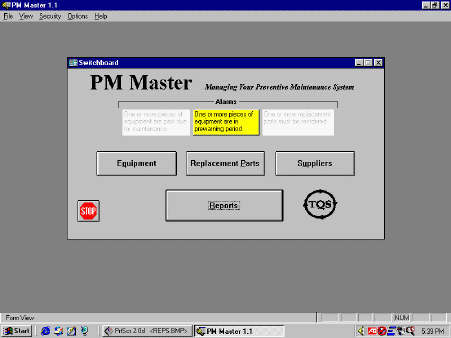 PM
Master Main Screen PM
Master Main Screen
In the equipment screen, add equipment, maintenance tasks
by frequency, and task instructions (maintenance records are added in this
screen automatically when a group of tasks is "checked off")
An alarm on the main screen warns when maintenance is
near due in the near future (this alarm is on in this image). Print
a set of maintenance checklists (which may include detailed instructions)
for each of these instruments.
- Other alarms warn if maintenance is past due or if
replacement part inventory is running low (replacement parts do not
have to be entered)
Optionally, add replacement parts, defining which
equipment requires which replacement parts - also maintain a replacement
parts inventory level
Optionally, add replacement part
suppliers and their contact information, defining which parts are
available from which suppliers.
|
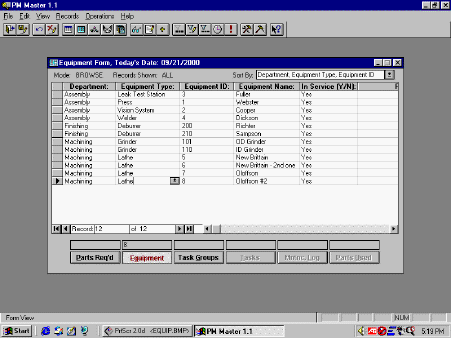 Equipment
Screen Equipment
ScreenEnter equipment that requires
regular maintenance
An Equipment ID is assigned to each piece of equipment
|
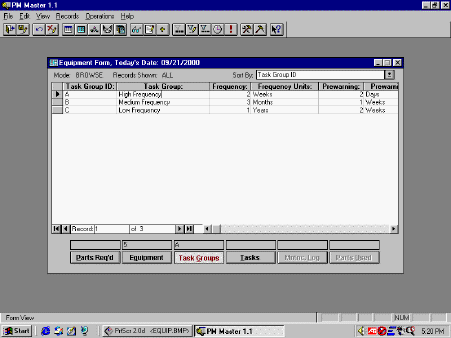 Task
Groups in the Equipment Screen Task
Groups in the Equipment ScreenEach
Equipment ID will have one or more task groups. Shown here are the
three task groups (A, B, & C), for equipment ID #5 (notice the #5 above
the equipment button at the bottom of the screen, which designates the
current equipment ID. Also notice that the Task Groups button is
selected at the bottom)
Tasks performed at the same frequency are combined under
the same task group. A task group must be added before the actual
tasks, and its frequency must be defined.
For example, in this image, task group A is labeled
the "high frequency" task group. Its tasks will be done
every 2 weeks. Task group B is labeled the "medium
frequency" task group. It tasks will be done every 3 months.
In addition to defining a frequency, you can also define
a "pre-warning" if you wish to be warned a fixed amount of time
before the task group is actually due for maintenance. For example,
you may require maintenance every 6 months but wish to be warned a week
before it is due to begin preparations. The alarm on the main screen
(shown in the first image) would turn on one week before the 6 month
period is due to expire.
|
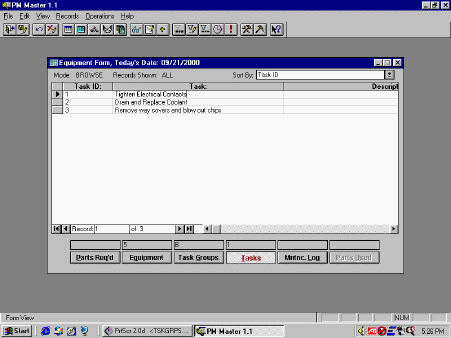 Tasks
Screen Tasks
ScreenEach task group will have one or
more tasks. Shown here are the
three tasks (1,2 & 3), for equipment ID #5 -Task Group B (notice the #5 above
the equipment button and the letter B above the Task Groups button at the bottom of the
screen). Also notice that the Tasks button is
selected at the bottom)
These are the three tasks that must be performed every
three months (the frequency of task group B) Detailed
instructions for each maintenance task may be entered which can be printed
on formal maintenance checklists (from the reports screen) Optionally,
define the number of planned hours for each task, and the number of
planned equipment downtime hours for each task. Then, the actual
number of hours taken and actual downtime can be reported (optionally) in
the maintenance log so PM Master can report on excessive downtime or
maintenance hours (from the reports screen) |
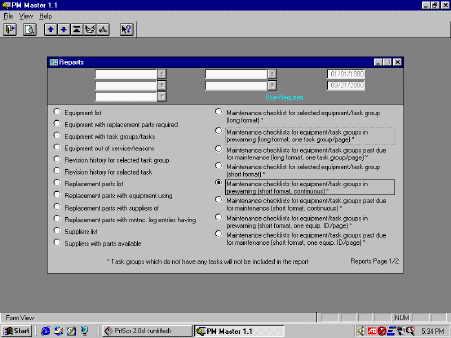 Reports
Screen Reports
Screen
Print maintenance checklists from
the reports screen that can be used as both instructions for employees
doing maintenance and as quality records after maintenance is complete the checklists are signed-off
Checklists can be printed for a selected equipment ID and
task group, for all equipment nearing maintenance due dates (in the
prewarning period), or for all equipment past due for maintenance
Choose from several checklist formats
Print a complete maintenance history for a given piece of
equipment or all equipment (this is critical for
ISO-9000)
Print reports that summarize actual vs. planned
maintenance hours or equipment downtime hours (if optional maintenance
hours fields were completed in other screens)
Print many other reports that summarize all the data
contained in the PM Master database.
|
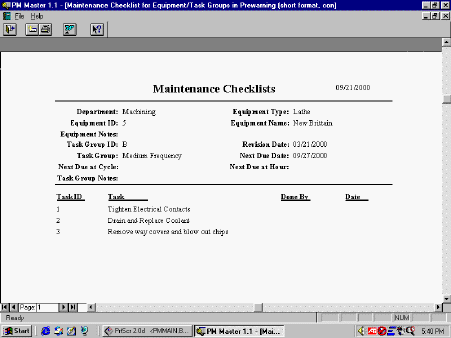 Maintenance
Checklist Maintenance
Checklist
This is one type of checklist This
one is for equipment ID# 5 - a lathe The
tasks are detailed for task group B When
maintenance is performed, the maintenance operator initials and dates at
the right of the task and this checklist becomes a quality record Other
checklist formats include more detailed task instructions for each
task. Use the format that works best for your company. |
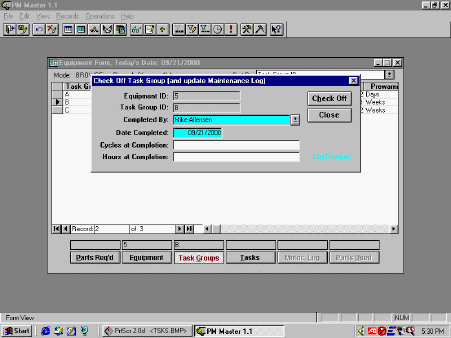 Updating
Maintenance Log Updating
Maintenance Log
After maintenance is performed, just click "check
off task group", fill in the name of the maintenance operator and
click "check-off" - the maintenance log in will be automatically
updated, and the next maintenance due date will be automatically scheduled
(based on the required frequency)
Alternatively, a single task can be checked off, one at a
time
If desired, edit the maintenance log manually to indicate
actual maintenance hours and actual equipment downtime hours
|
|
